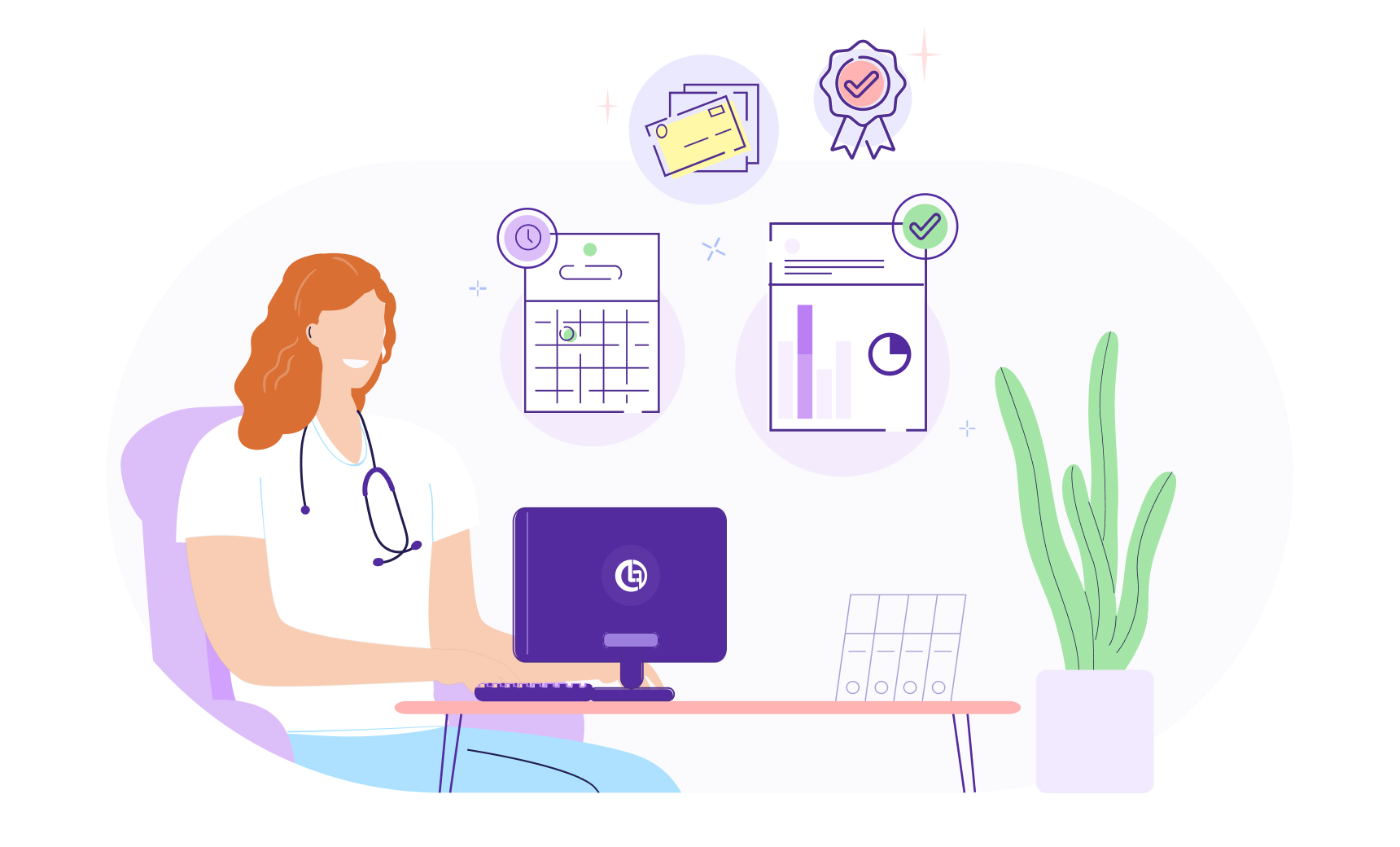
Hey, Doctors—Here’s Why You Should Use LabFinder
What you need to know about ordering tests and receiving results via LabFinder.
We get that when it comes to medical tests, it’s a lot more difficult than it should be for you and your patients.
Sometimes, when a new patient comes to you, you need the results of their recent medical tests. However, neither of you can get your hands on them quite as fast as you would like. What do you do? In some cases you may end up ordering the same test for them again, which means more money spent by your patient, and you still end up having to wait. That’s a scenario neither you nor your patient really wants.
That’s why we created LabFinder, to help you deliver better care, let you be more accessible to your patients, and eliminate the long process behind retrieving test results for everyone involved. With LabFinder, you can book an appointment for your patients, or let them book their own, and use LabFinder’s HIPAA-compliant storage system to share test results back and forth.
To start, head on over to our homepage and register for an account by clicking “New User” at the top right corner. You’ll be taken to another page and you’ll need to select the option for new doctors. For your new account, you’ll need to enter your NPI number, which you can type in directly or search for it by providing your first and last name along with your state. If we’re unable to identify your NPI number, you can ask for one of our representatives to help verify your account. Lastly, enter an email address and password, and you’ll be all set.
Once your account has been created, you’ll now be able to access your dashboard wherever you are, even on your mobile devices. In your dashboard, you can set up medical tests for your patients by uploading the order. Simply click the purple button labeled “Order A New Exam” at the top, and enter all the relevant information needed to get your patient set up, including basic patient information, as well as exam type.
Once you’ve selected the type of exam, you’ll be given two options: you can attach a doctor’s order or let your patient bring it to their appointment. Click “Next” and now you’re onto the last step. If you haven’t already set up a preferred lab or radiology center, you’ll be asked to save a preferred location before selecting an appointment time.
Need to set up (or possibly change) your preferred location? Just head over to your main dashboard and click “Edit My Profile.” When you scroll to the very bottom of the page, select “Preferred Center” to change the location of where you want to send your patients.
Finally you can select an appointment for your patient or you can let them choose their own by clicking “Patient Will Select Time.” Once you’ve input all the information, click “Send Order” and you and your patient are good to go.
You can check up on the status of your patient’s test results in the main page of your dashboard, including if they missed their appointment so you know to follow up with them. Once their results are ready – roughly 1-5 business days – they’ll be uploaded to both you and your patient’s dashboards on the same day.
We understand that health care systems and technologies need to work seamlessly and benefit both you and your patient; nothing should prevent you from getting them the care they need in the most efficient way possible.


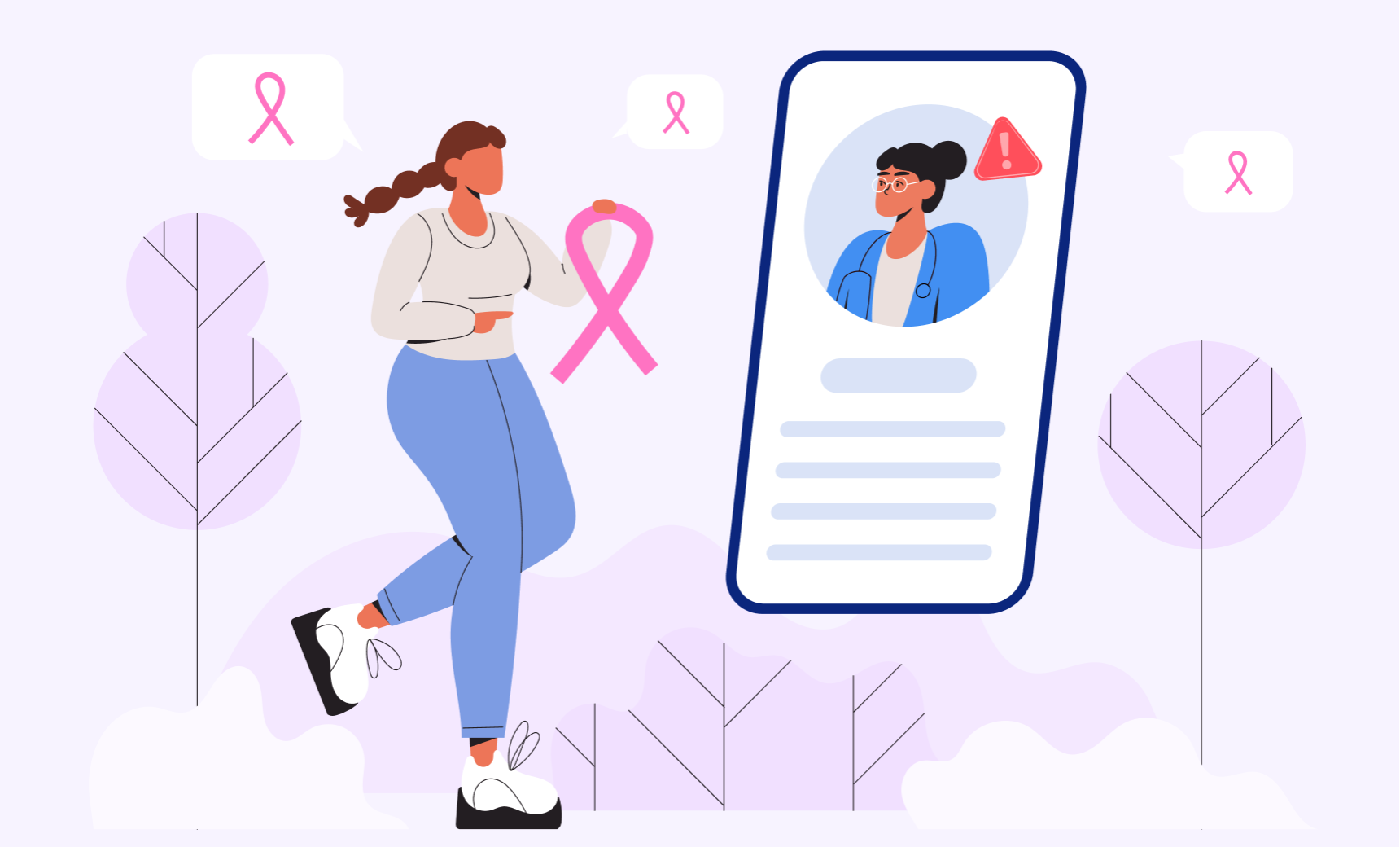
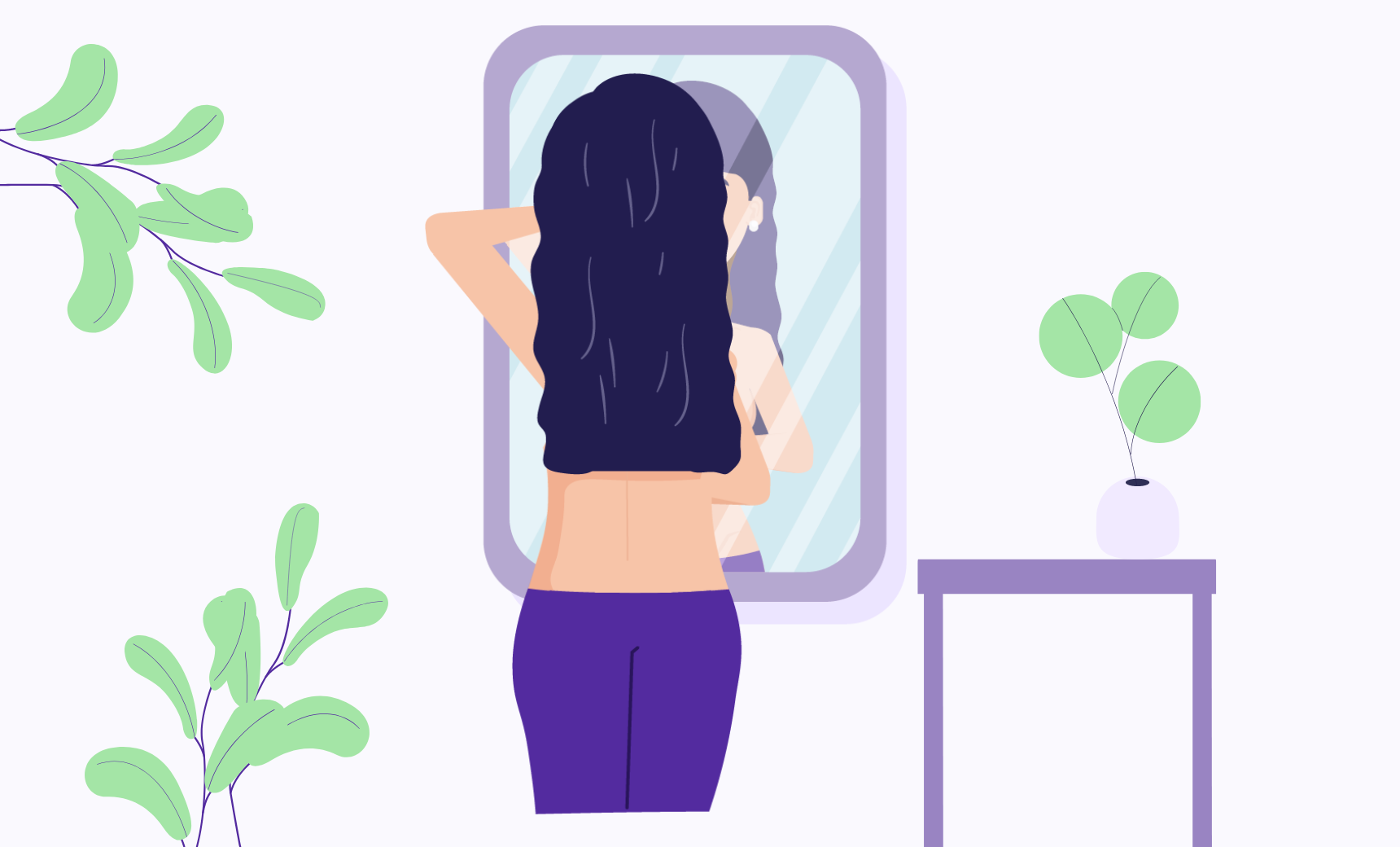
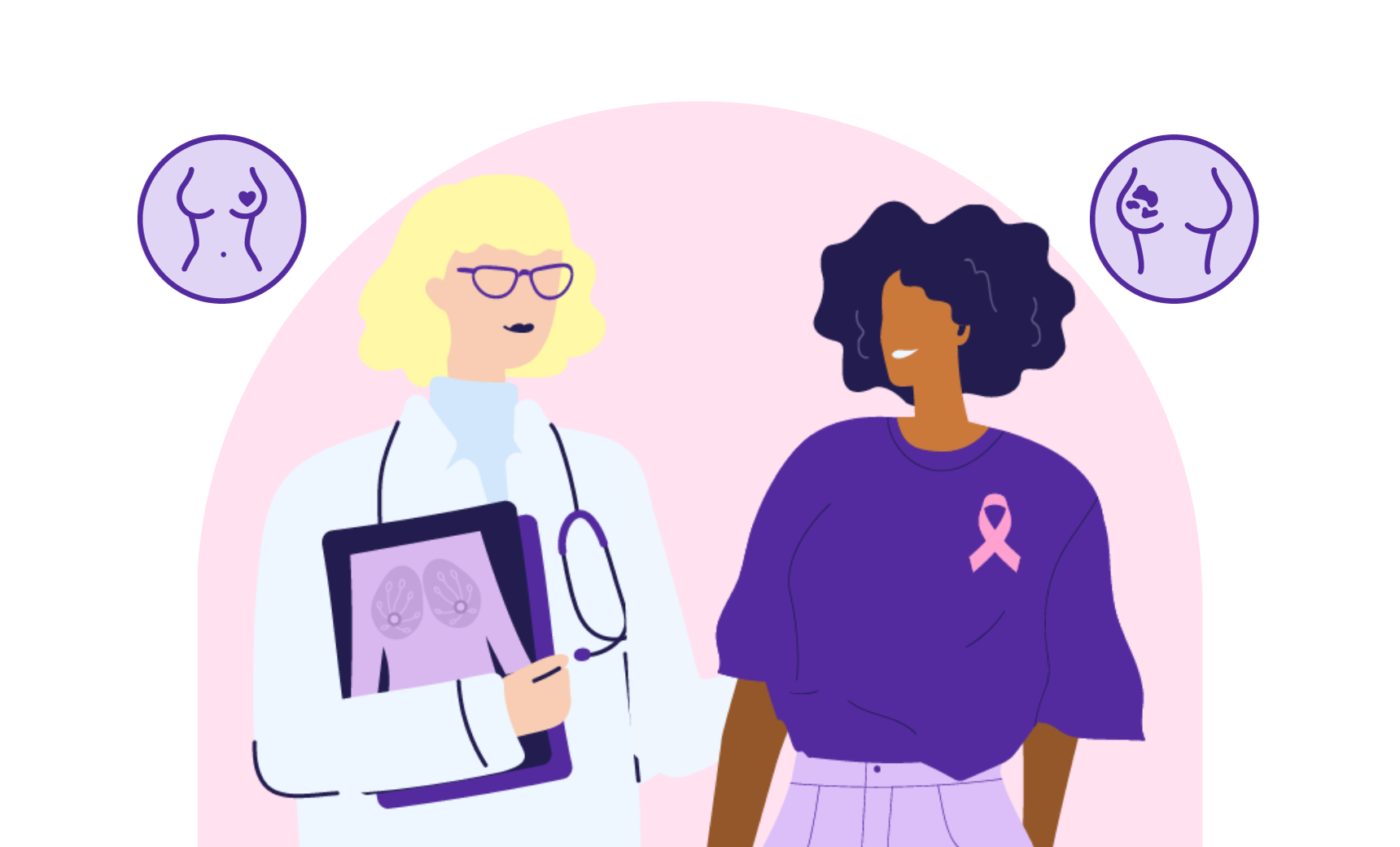
LabFinder Editorial Team
The LabFinder Editorial Team is behind The Illuminator and The Insider, LabFinder’s consumer and business blogs.
Dr.Robert Segal
Dr. Segal is CEO and co-founder of LabFinder, as well as a board-certified cardiologist. He began practicing medicine in 2002 and has founded several businesses, including Medical Offices of Manhattan and Manhattan Cardiology.